Okay, so I got this Ducky One 2 keyboard, and let me tell you, the lights were driving me nuts. I mean, they’re cool and all, but I had no clue how to control them. It was like a disco party on my desk every time I typed. I messed around with it for a while until I finally figured it out, so I thought I would take some notes and share what I did.
Finding the Secret Keys
First, I stared at the keyboard, completely lost. There aren’t any dedicated buttons for the lights, so I was stumped. Then, I remembered something about function keys.

I started pressing Fn plus everything. I felt like a monkey randomly mashing buttons, hoping something would happen. Turns out, the magic lies with the Fn key and some of the F keys, and a few others I will note below.
Decoding the Lighting Modes
Finally! I hit Fn + F10, and things started changing. It was like discovering a hidden menu. I could cycle through a bunch of different lighting effects. Some were wavy, some pulsed, some just stayed solid.
- Pressing the same keys (FN+F10) multiple times will cycle through the lighting effect.
Tweaking the Colors and Speed
I discovered more!
- Fn + F5 is for making blue more strong, or removing blue, if you keep pressing it.
- Fn + F6 does the same thing, but for red.
- Fn + F7 lets you do green.
These keys are like the color palette for some of the modes. I could make the lights redder, bluer, greener, or even turn them off completely. It was awesome.
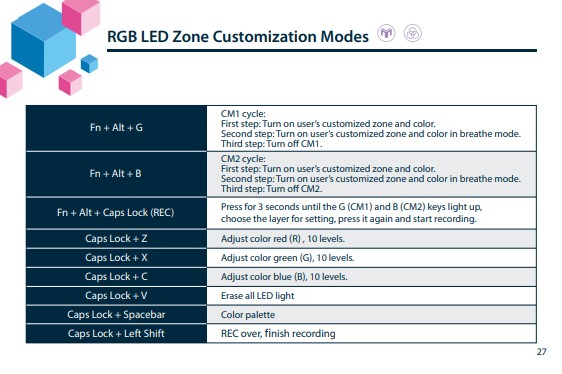
- Fn + Left Arrow: Slow things down. The waves, the pulses, everything got slower.
- Fn + Right Arrow: Speed it up.
Saving My Favorite Setup
Once I found a color scheme and speed I liked, I didn’t want to lose it. That’s where these keys come in.
- Fn + Alt + F10-12: I could record and save my settings! I hold down the keys until the lights to start changing.
It’s like having custom presets. I made a chill blue setting and a more intense rainbow one. Now I can switch between them easily.
So, yeah, it took some serious button-mashing, but I finally conquered the Ducky One 2’s lights. Now my keyboard looks exactly how I want it, and I’m not blinded by random flashing colors anymore. Hope this helps someone else out there who’s as confused as I was!