Alright, so I’ve been meaning to really dig into the settings for my Logitech G Pro Wireless. It’s a fantastic mouse, don’t get me wrong, but the default DPI levels it cycles through with that button on the bottom? Man, it was a bit all over the place for my liking. I’d be in the middle of a game, or even just trying to do some precise work, and accidentally nudge it, and suddenly my cursor was either crawling or flying across the screen. Not ideal, you know?
Getting Started with the Software
First thing I did was remember that these fancy mice usually come with software. So, I headed over and downloaded Logitech G Hub. The installation was pretty straightforward, just your usual click-through process. Once that was up and running, I opened it. It’s got that modern gamer aesthetic, a bit dark, lots of options. Looked kinda like the control panel for a spaceship at first glance, if I’m honest.
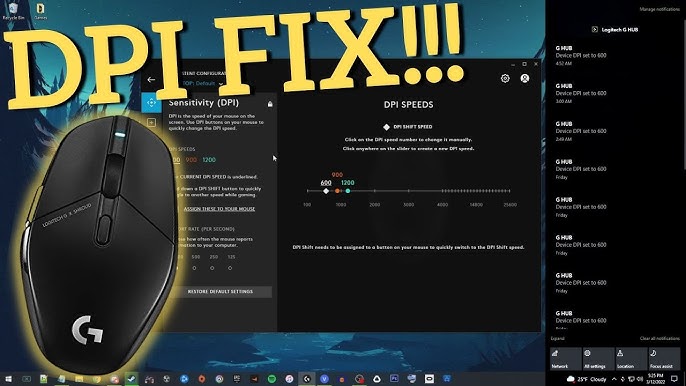
I plugged in my G Pro Wireless, and G Hub picked it up right away. I clicked on the image of the mouse to get into its specific settings. That’s where the real fiddling began. I was on a mission, really. I was tired of that one super-high DPI setting that made my cursor teleport if I so much as breathed on the mouse, and that super-low one that felt like dragging it through treacle.
Figuring Out the DPI Levels
Deep in the settings, I found the section for Sensitivity (DPI). This is the core of it. By default, I think it had four or five different DPI levels programmed in. You click the DPI shift button, and it cycles through them. Now, I’m sure some folks love having that many options on the fly, but for me? It was just too much. I’d always overshoot or undershoot the one I actually wanted.
What I really wanted was simple:
- A comfortable, lower DPI for general desktop use, browsing, and slower-paced games.
- A slightly higher, but still controlled, DPI for when I needed quicker movements in FPS games.
So, I started by looking at the existing levels. They were represented by little markers on a slider. You can drag these markers, add new ones, or delete them. I decided to declutter. I right-clicked and deleted a few of the default DPI steps until I was down to just two. For me, that’s the sweet spot. Less cycling, more knowing what I’m gonna get.
Setting My Preferred Levels
Then it was time to actually set the values. I played around with the sliders a bit. For my main, everyday DPI, I dragged the first point down to 800 DPI. That feels smooth and controllable for navigating Windows and for games where I need precision aiming without much fast turning. It’s my go-to for pretty much everything that isn’t a twitch shooter.
For my second level, the “gaming” or “action” DPI, I set it to 1600 DPI. This gives me enough speed to turn around quickly in games without having to move my mouse across the entire desk, but it’s not so fast that I lose control. It’s a good balance for me. I know some pro gamers use crazy low or super high DPIs, but this is what works for my setup and my style.
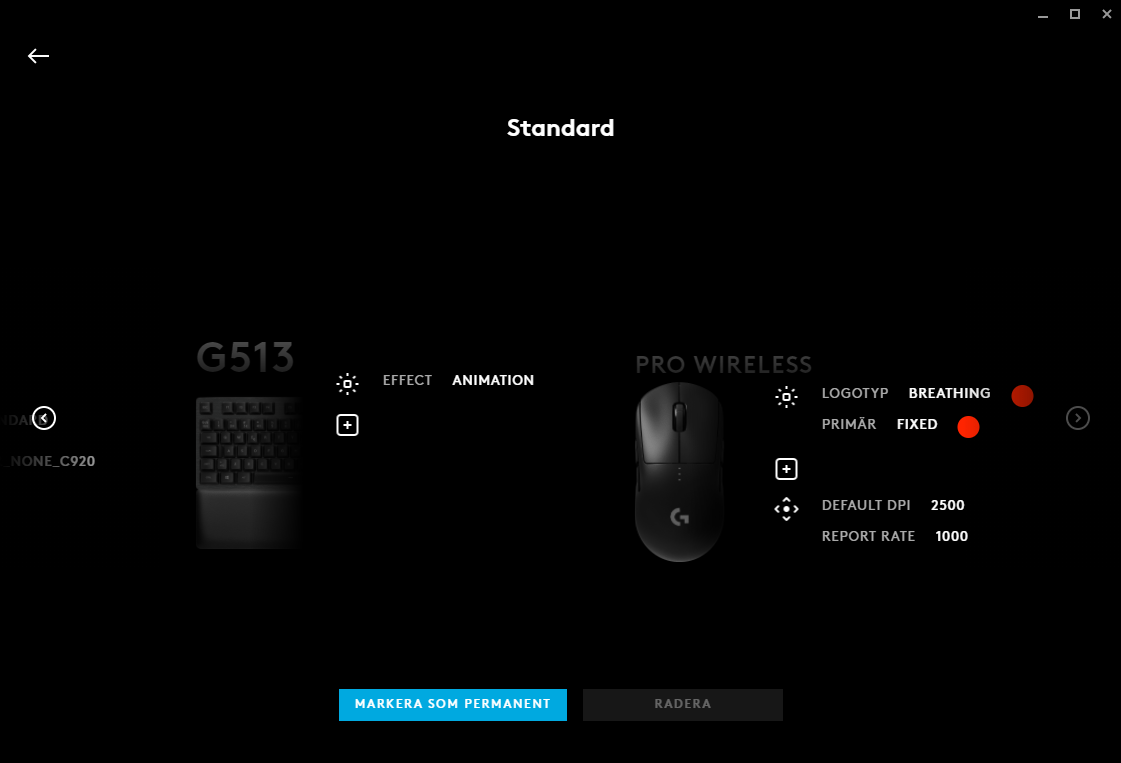
G Hub also lets you assign a “shift DPI” if you want, which is a temporary DPI change while holding a button. I don’t really use that feature much with the G Pro Wireless since the main DPI button is already on the bottom (which I actually prefer, fewer accidental clicks), but it’s there.
I also made sure to set one of my chosen DPI levels as the default, so when the mouse starts up, it’s on a predictable setting. I think I made 800 DPI the default. The software makes it pretty easy, you just select the level and there’s an option to set it as the primary.
The Result and Final Thoughts
After setting these two levels, I saved the profile to the mouse’s onboard memory. That’s a key step! This way, my DPI settings stick with the mouse even if I plug it into a different computer or if G Hub isn’t running. Super handy.
And honestly, it’s made a noticeable difference. Now, when I use the DPI button, I’m just toggling between my two preferred settings. No more surprise DPI jumps. It feels much more intentional and controlled. Whether I’m editing a photo and need fine cursor movement, or quickly snapping to a target in a game, it just feels right.
It took a bit of fiddling, sure, and navigating the software for the first time always has a small learning curve. But taking ten minutes to actually customize these DPI levels on my Logitech G Pro Wireless was totally worth it. It’s one of those small tweaks that just makes your daily computer use, and especially gaming, that little bit better. Simple, but effective.